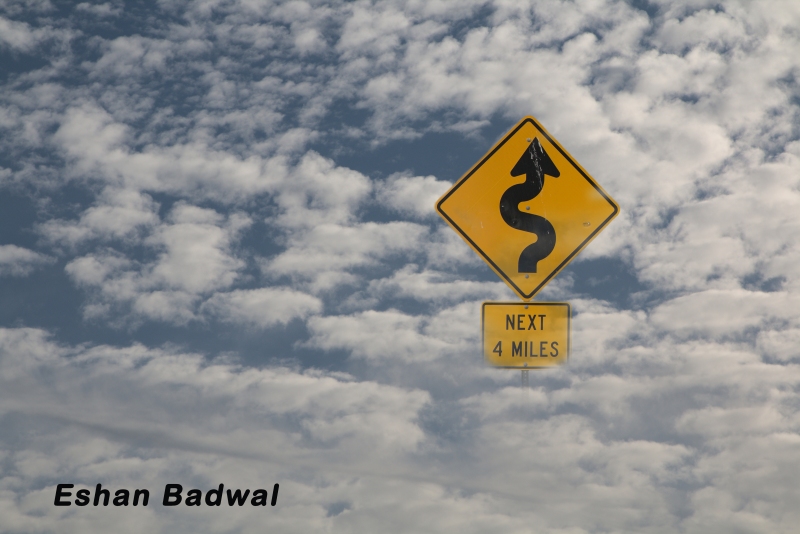Cloud Montage Gallery
Assignment: You are to create two photomontage images.
Composition tip: This works best with a fairly simple image as your main subject that has a very plain background. Cloud images work well for this, but you can integrate your subject in with another background (tree bark or other simple textures work well). The main thing that you need to do is fade in the background softly with your subject.
Take photos of clouds. Here is an example:
It is easier if you take photos with subjects that have plain backgrounds that do not compete with your subject. It would be wise to take photos of objects, people or animals against a clear sky, a one tone wall, a green screen if you have one, or any other background that is non-competitive with your subject. This is not absolutely necessary, but encouraged. Some examples here:
Number of total images in album: Depends – need to have all original images in album.
You will turn in different 2 final photomontages with a before edit image and the final image for each and screenshots of your image open in Photoshop or Photopea with layers showing.
Mr. Lindroth will allow you to use one of his cloud photos. Here is the album here. Click on a photo and then download it to open it up in Photoshop or Photopea.
Mr. Lindroth’s Clouds For You to Use
Tutorials
Photoshop Video Tutorial:
Photoshop Written Tutorial Option:
Digital Photomontage Tutorial
Photopea Video Tutorial:
Photopea Written Tutorial Option:
Photomontage – Photopea
Masterful Photomontage Artists
Some really amazing Photomontage artists – they are using 100s to 1000s of layer masks for these – so the potential is limitless with using this feature of Photoshop/Photopea
Master Photo Montage Artist: Erik Johannson