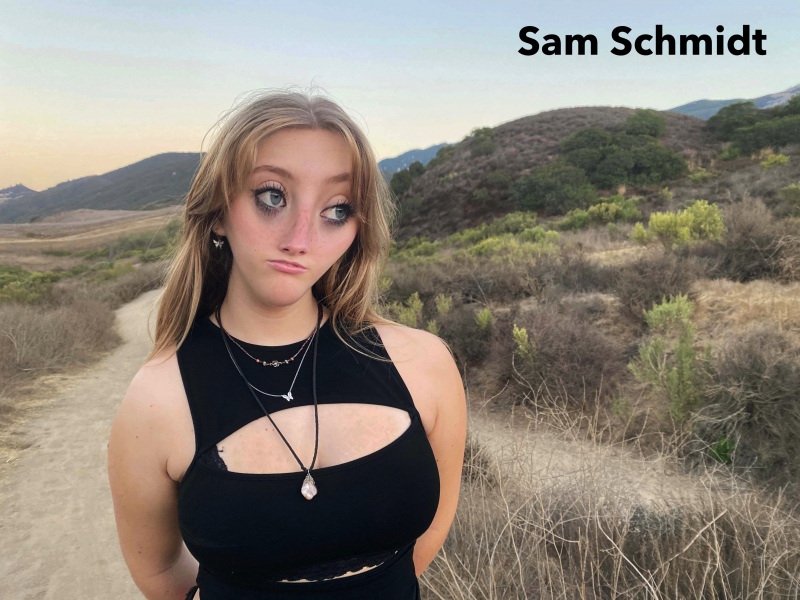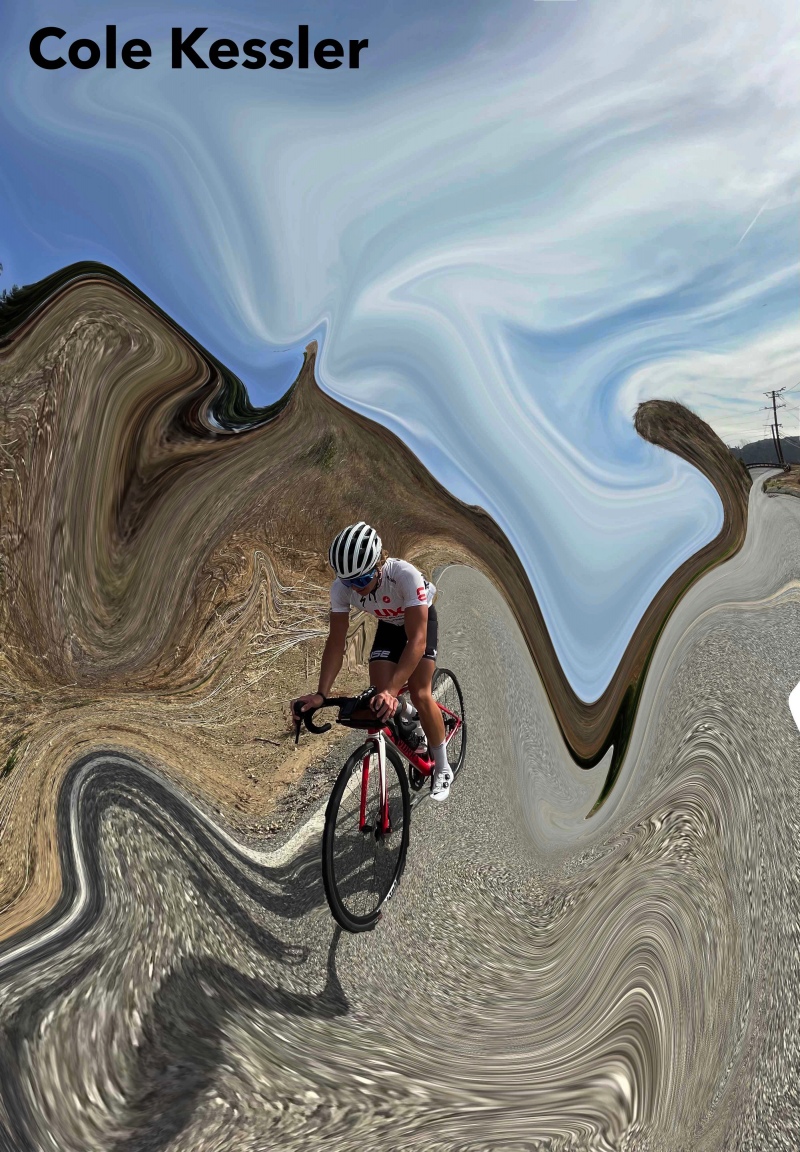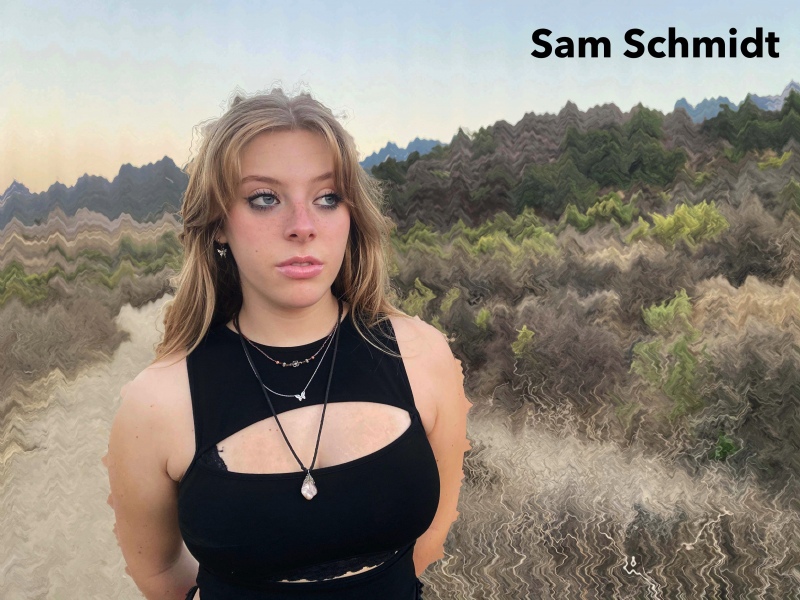This effect uses the the Liquify Filter on Photoshop/Photopea
Thumbnail image gallery at bottom of page
______________________________________________________________________________
There two ways to do this.
You can use the Liquify Filter alone which would look like this:
If you go with this option, you must complete four edits.
See sample:
Mr. Lindroth’s Sample Slide Deck – Liquify Filter (no mask use)
Or
You can use the mask to stabilize part of the image and liquify the other parts which would look like this:
If you go with this option, you must complete two edits.
Mr. Lindroth’s Sample Slide Deck – Liquify Filter with Mask
You can do a combo of these two: two no mask liquify and one with mask
______________________________________________________________________________
Tutorials
Photoshop Video Tutorial for the Liquify Filter
Photoshop Video Tutorial for Liquifying the Background
Photopea Video Tutorial Liquify Filter
Photopea Video Tutorial for Liquifying the Background